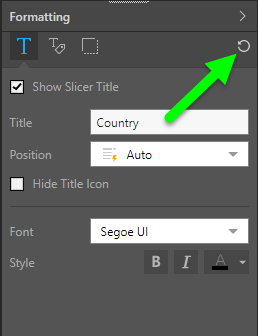Slicers are used to filter queries using hierarchy elements from the data model. Using the Formatting panel and the formatting selection tool, set styling preferences for the slicers to customize the slicer colors, title position, and title icon. This gives you the flexibility to apply your own styling, or make styling changes in accordance with your organization's branding.
- Click here to learn about the Formatting panel.
Access Slicer Formatting
As usual, slicers are formatted from the Formatting panel. There are 2 ways to expose formatting options for slicers:
- Using the formatting selection tool.
- Open the slicer's context menu and click Format.
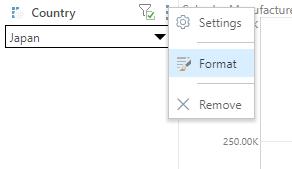
Slicer Title
The Slicer Title tab allows you to apply formatting changes to the slicer's title, without affecting any other components of the slicer.
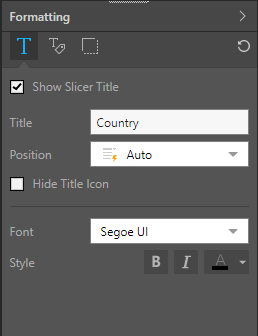
Title
Position
Configure the style settings to be applied to the slicer title.
Auto: Pyramid will automatically determine the best position for the slicer title, based on the slicer's location on the canvas.
Horizontal: place the title alongside the slicer (as in the image below).
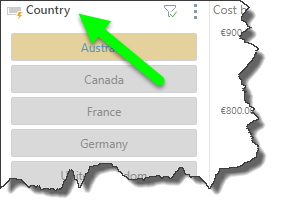
Vertical: place the title above the slicer (is in the images above).
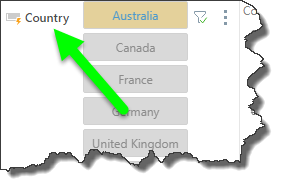
Hide: hide the title.
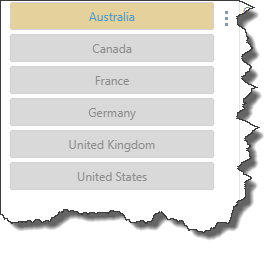
Hide Title Icon
By default, a title icon is located next to the title, displaying the current slicer type.
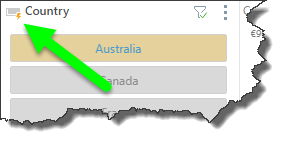
Select 'Hide Title Icon' to if you don't want to display it:
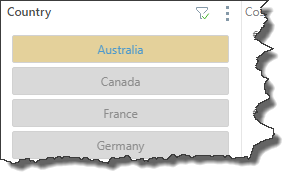
Font
Change the font type for the slicer title.
Style
Change the font style for the title; bold, italics, or color.
Slicer Elements
The Slicer Elements tab exposes options to apply formatting changes to the elements within the slicer.
Font: change the font style for the slicer elements; bold, italics, or color.
Size: change the font size for the slicer elements.
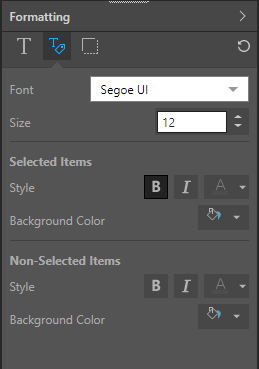
Selected Items
Change the formatting for items selected from the slicer; when an item is selected, it will be displayed with the given formatting.
Style: change the style for the element that is selected from the slicer.
Background Color: change the background color that will be displayed for a selected element.
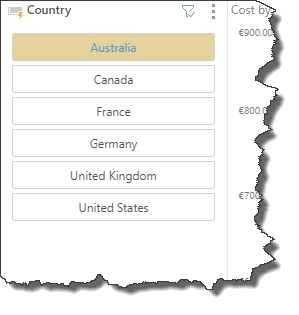
Non-Selected Items
Change the formatting for items not selected from the slicer; when an item is selected, it will be displayed without the given formatting.
Style: change the style for all elements in the slicer that are not selected; when an element is selected from the slicer, it will no longer be displayed in the given style.
Background Color: change the background color for all elements in the slicer that are not selected; when an element is selected from the slicer, it will no longer be displayed with the given background color.
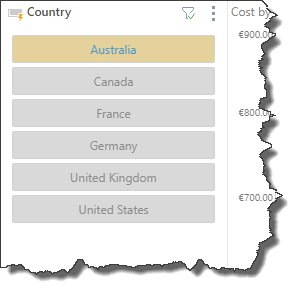
Slicer Border
From the Slicer Border tab, adjust the color and width of the border.
Border Color: change the color of the slicer's border.
Border Width: change the width of the slicer's border.
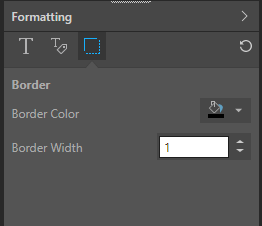
Reset
Reset all formatting for the slicer and revert back to the default slicer formatting (green arrow below).